Make Your 911 Dispatch Console Comfortable: Ergonomic Guidelines for PSAP Furniture
- Axel Trujillo
- Jul 8, 2024
- 4 min read
Updated: Aug 12, 2024
In 24/7 control room environments, ergonomics plays a crucial role in reducing fatigue and increasing productivity. By making proper adjustments to your chair and console, you can create a comfortable and efficient workspace. Sustema control room consoles are designed to allow users to move and change posture throughout the day, maximizing productivity and minimizing fatigue. The advantages of an effective ergonomic design include reduced discomfort, avoiding injuries, increasing job satisfaction, and enhancing productivity.
1. Start with Your Chair:
Adjust your chair's seat height so that your feet are flat on the floor and your knees are at a 90-degree angle. Set the seat depth to leave 2-3 fingers' width between the seat edge and the back of your knees. Adjust the lumbar support to fit the natural curve of your lower back, and fine-tune the armrests to support your elbows at a 90-degree angle when typing. Look for a chair with adjustable backrest height, appropriate seat width, adjustable seat height, a stable base, and a system that dissipates weight, such as the Ergo Air Suspension System (EAS2).

2. Position Your Console:
Set the work surface height to allow your forearms to be parallel to the floor when typing. If using a sit-stand console, start in a seated position and adjust the height of the worksurface so that your elbows are positioned in a 90 degree angle. Next, ensure there's enough clearance for your legs under the work surface. The depth under the desk should be more than or equal to 24 inches for proper leg clearance. For standing desks, the desk height should be between 23 to 48 inches to provide enough knee clearance.

3. Align Your Monitors:
Position your primary monitor directly in front of you, about an arm's length away. Align the top of the screen with or slightly below eye level and tilt the monitors slightly upward to reduce neck strain. Raise the monitor using a monitor arm or sturdy objects, and align the center of the monitor with the midline of your body to avoid neck and trunk rotation.

4. Keyboard and Mouse Placement:
Position the keyboard directly in front of you, close to the edge of the work surface. Place the mouse close to the keyboard to minimize reaching. Consider using a keyboard tray if needed for proper height adjustment. Keep your hands parallel to each other in a neutral position when using the keyboard. Ergonomic keyboards with separated keys or an angled design can help maintain a more natural hand posture.

5. Optimize Your Standing Position:
When using sit-stand features, maintain the same ergonomic principles as sitting. Use an anti-fatigue mat to reduce leg and back strain, and alternate between sitting and standing throughout your shift. Adjust the focal adjustment on the control console and take advantage of programmable height settings for quick adjustments between shifts. The best sitting and standing ratio for optimal comfort and energy levels is 1:1 or 2:1 sitting time versus standing time.

6. Adjust for Multiple Users:
If sharing a workstation, take time to readjust at the start of each shift. Ensure your workstation is organized for the next shift by placing all tools in their proper place, using a slat wall organization system or integrated storage cabinets.

With furniture intended for multiple shifts, ensure all users understand how to adjust the console to their needs, including focal adjustments and the height-adjustable work surface. Here is a guide for dealing with common problems with control consoles.
7. Manage Cables and Clutter:
Use cable management features to keep wires organized and out of the way. Utilize integrated cable chains to protect wires while the console is in motion. Integrated electrical raceways can help keep equipment secure from interference by keeping data and power separate, thus avoiding electromagnetic interference. Monument outlet ports can help reduce clutter on the work surface by providing direct access to data and power.
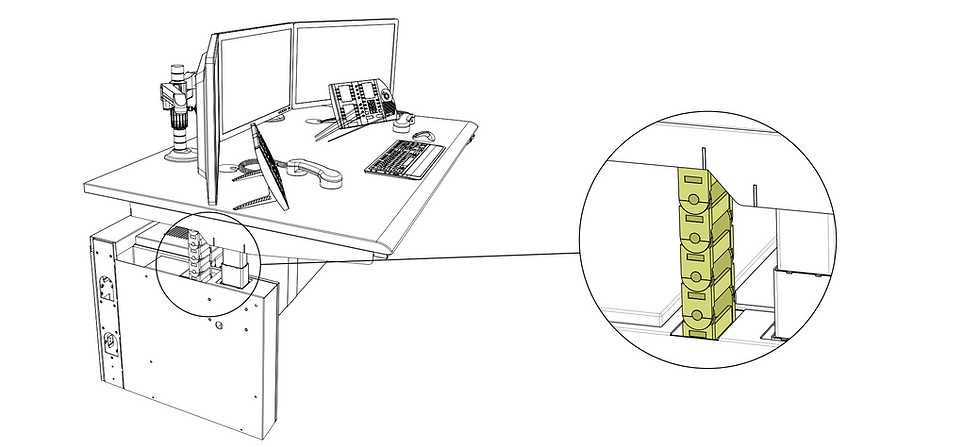
8. Fine-tune Lighting:
Adjust task lighting to reduce glare on screens and position lights to avoid casting shadows on your work area. Control consoles integrate task lights designed for continuous use in mission-critical environments, allowing for precise adjustments in the intensity and direction of the light. Consider using indirect lighting, such as recessed ceiling lights or wall washers, to provide uniform illumination across the control center, reducing eye fatigue.

9. Regular Movement and Stretching:
Even with perfect ergonomics, regular movement is crucial. Incorporate simple stretches into your routine, especially for the neck and shoulders. Being able to change from a sitting position to a standing position with the push of a button helps create a more comfortable environment, promoting changes in posture and helping operators remain focused on their tasks. Take short 2-minute breaks throughout the day to move, stretch, clear your head, and rest your eyes.

An ergonomic and comfortable work environment benefits both employees and employers, leading to better employee retention, fewer complaints, reduced discomfort, fewer injuries, increased job satisfaction, and enhanced productivity. In 24/7 work environments like control rooms and 911 call centers, advanced tools and equipment are essential to ensure the overall performance of the organization, which is ultimately dictated by the comfort and well-being of the operators making critical decisions. It's important to personalize these adjustments to your body and preferences and reassess your setup periodically.
Want to learn more about ergonomic solutions for your control room?
Contact our experts for a personalized assessment and discover how our adjustable consoles can enhance your comfort and productivity.












Commentaires